Creating Multiple Named Connections to Distribution Systems
AdminStudio 2025 R2 | 30.0 | Application Manager
Application Manager is included with AdminStudio Professional and Enterprise Editions.
You can define multiple named connections to ConfigMgr (Formerly called as System Center Configuration Manager), Citrix XenApp Server, Symantec Altiris Server, Microsoft App-V Server, Casper Suite Server, Microsoft Intune, and Workspace ONE Server distribution systems. This enables you to both have multiple connections easily available during import and distribution, and to refer to those connection settings by name in AdminStudio PowerShell Cmdlets commands.
In order to distribute packages to an App-V Server, the WinRM service must be running, and the App‑V Server must be in the list of trusted hosts. For more information, see Microsoft App-V Server Distribution Requirements.
You need to specify named connections to distribution systems in order to enable Application Manager to perform the following tasks:
| Category | ConfigMgr | System Center Configuration Manager | Citrix XenApp Server | Symantec Altiris Server | Microsoft App‑V Server | Workspace ONE Server | Casper Server | Microsoft | |
|---|---|---|---|---|---|---|---|---|---|
| Import packages from | |||||||||
| Distribute applications to | |||||||||
| Supported deployment types: | Windows Installer App-V 4.x, 5.0 Apple iOS (local file and public store link) Google Android (local file and public store link) Windows Store (local file and public store link) Legacy installer PowerShell-wrapped package MSI Package MSIX Package Microsoft UWP app packages | Windows Installer App-V 4.x, 5.0 Apple iOS (local file and public store link) Google Android (local file and public store link) Windows Store (local file and public store link) Legacy installer PowerShell-wrapped package MSI Package | Windows Installer App-V 4.x Legacy installer | Citrix XenApp App-V 4.x | Windows Installer VMware ThinApp Legacy installer PowerShell-wrapped package | App-V 5.0 | Apple iOS (local file and public store link) Google Android (local file and public store link) MSI Package | macOS (local file and public store link) | MSI Package MSIX Package Intunewin |
| Distribute packages to | |||||||||
| View application deployment status | |||||||||
| View and edit package deployment data |
You specify distribution system connection settings on the Distribution System tab of the Options dialog box.
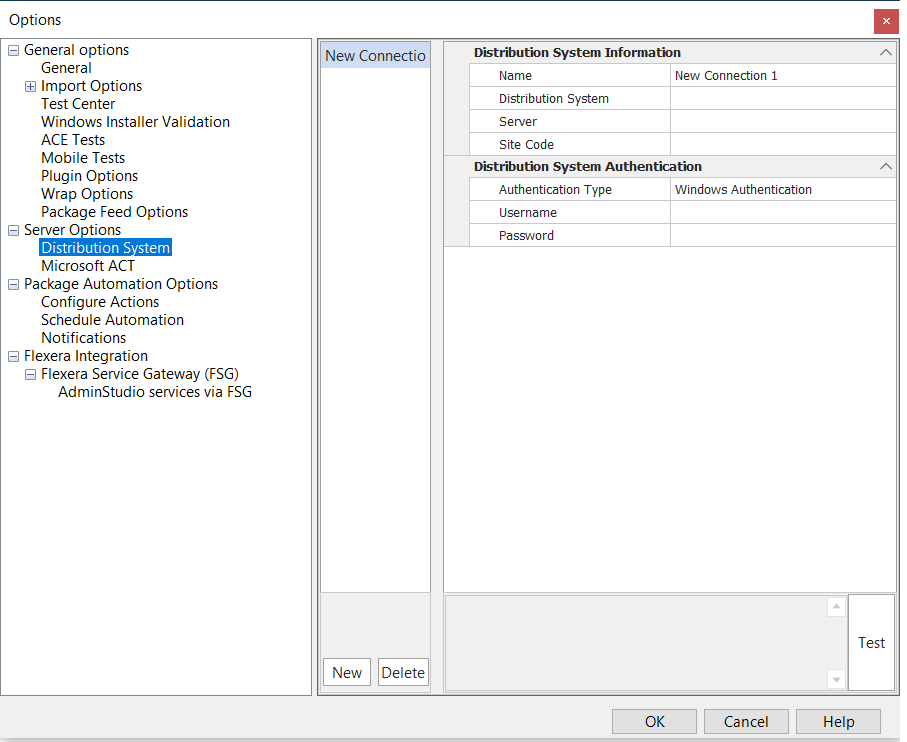
After you enter these connection settings, those distribution systems will be available to you when importing and distributing applications and packages. Also, information from those distribution systems will be displayed:
-
ConfigMgr (Formerly called as System Center Configuration Manager)—The Deployment Data tab of the Home Deployment Type View lists deployment data that will be used by ConfigMgr (Formerly called as System Center Configuration Manager) when deploying the selected package.
-
Microsoft Intune—The Deployment Data tab of the Home Deployment Type View lists deployment data that will be used by Intune when deploying the selected package.
-
Citrix XenApp—For App-V 4.x and Citrix XenApp packages, the XenApp Deployment Data tab of the Home Deployment Type View will be displayed, listing deployment data that will be used by Citrix XenApp Server when deploying the selected package.
-
Altiris—For Windows Installer, VMware ThinApp packages, the Altiris Deployment Data tab of the Home Deployment Type View will be displayed, listing deployment data that will be used by Symantec Altiris Server when deploying the selected package.
-
Casper—For macOS packages, the Casper Deployment Data tab of the Home Deployment Type View will be displayed, listing deployment data that will be used by Casper when deploying the selected package.
-
App-V Server—For App-V 5.0 packages, the App-V Deployment Data tab of the Home Deployment Type View will be displayed, listing deployment data that will be used by the App-V Server when deploying the selected package.
-
Workspace ONE—For iOS, Google Android, MSI, and EXE packages, the Workspace ONE Deployment Data tab of the Home Deployment Type View will be displayed, listing deployment data that will be used by Workspace ONE Server when deploying the selected package.
For instructions on setting up a named connection to a distribution system, see: